Topics
Highlight the best of your community members by creating an unlimited number of Extended Profile (xProfile) Fields and/or groups of Extended Profile Fields custom-made for your social network.
To start creating xProfile fields, go to administration menu Users > Profile Fields. If you have a multisite installation with BuddyPress activated network-wide via Network Admin > Plugins, you’ll find the Profile Fields admin screen via Network Admin > Users > Profile Fields
Sections Sections
Add New xProfile Field Add New xProfile Field
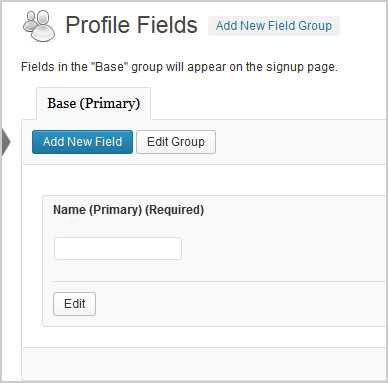
Fields marked * are required.
Fields in the “Base” (Primary) group will appear on the signup/register page.
- Input
- Field Title*
- Field Description
- Is this field required?
- Select
- Not Required
- Required
- Field Type:
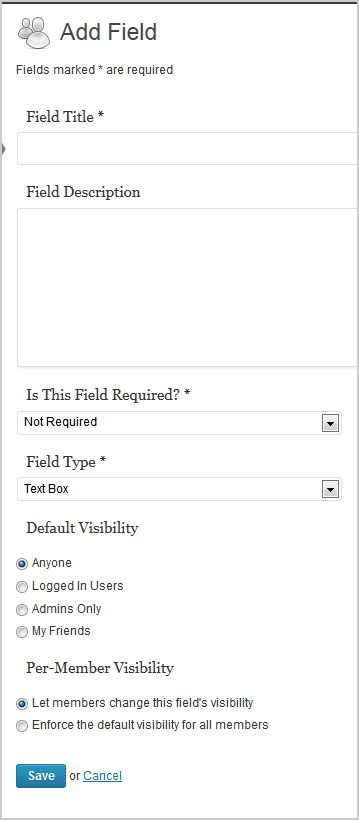
- Select
- Single Line Text Box
- Multi-line Text Box
- Date Selector
- Radio Buttons
- Dropdown Select Box
- Multiple Select Box
- Checkboxes
- Default Visibility
- Options
- Anyone (default)
- Logged In Users
- Admins Only
- My Friends
- Per-Member Visibility
- Options
- Let members change this field’s visibility {default)
- Enforce the default visibility for all members
- Save button, Cancel link
- Input
- Field Name (Required)
- Field Description
Add New xProfile Field Group Add New xProfile Field Group
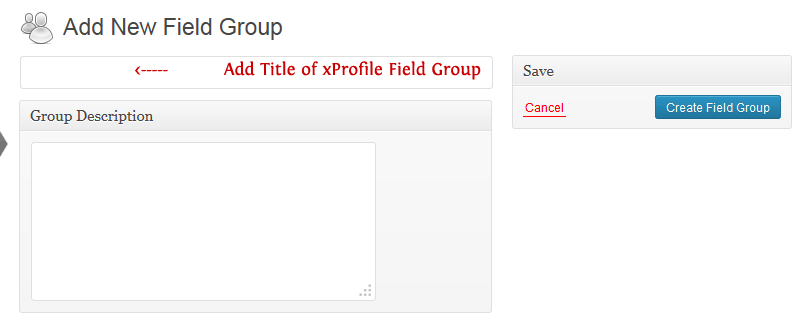
The Add New Field Group button is located beside the Profile Fields component title. Click on the button to create a new Profile Group where you can later add more xProfile Fields
- Title of xProfile Field Group
- (Field) Group Description
- Create Field Group button or Cancel link
Rearranging xProfile Fields or xProfile Field Groups Rearranging xProfile Fields or xProfile Field Groups
A. Change order of xProfile Fields within a Profile Field Group:
You can change the order by which xProfile Field/s show up in the Registration Form or in the Member’s Profile area by dragging the field up or down within the field group to the preferred location.
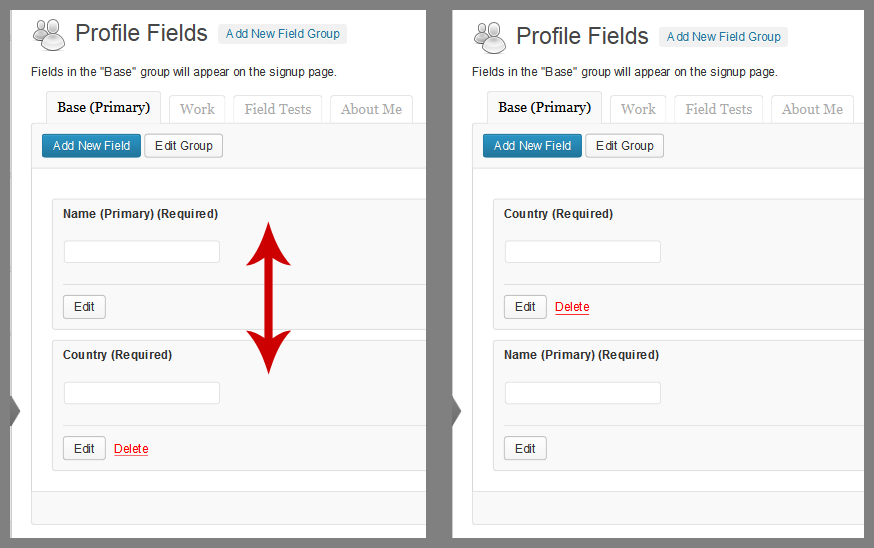
B. Change order of xProfile Field Groups:
You can change the order by which your xProfile Field Groups show up in Member’s Profile area by dragging the Group Tab to the left or right in Users > Profile Fields screen. Remember that only the Base (Primary) Field Group shows up in the Registration Form.

C. Move an xProfile Field from one xProfile Field Group to Another:
1. Click on the xProfile Field Group tab to open the panel where the xProfile Field you want to move is located.
2. Drag that xProfile Field to the xProfile Field Group tab where you want to move the xProfile Field.
3. You can then rearrange the position of the xProfile Field in new field group by dragging up or down to where you want to position the xProfile Field within the new group.