Topics
Archived file. Good up to BP 1.6 version
After activating BuddyPress 1.6 and going through the new installation wizard, there will be five admin panels (relocated in BP 1.6) where you will be able to configure the plugin further. There’s a NEW Activity Stream admin panel in the backend as well.
- Settings > BuddyPress > Components panel
- Settings > BuddyPress > Pages panel
- Settings > BuddyPress > Settings panel
- Settings > BuddyPress > Forums panel
- Users > Profile Fields panel
- NEW Activity Stream admin panel
Settings > BuddyPress > Components Settings > BuddyPress > Components
By default, all BuddyPress components are enabled. You can selectively disable any of the components by using the form. Your BuddyPress installation will continue to function. However, the features of the disabled components will no longer be accessible to anyone using the site
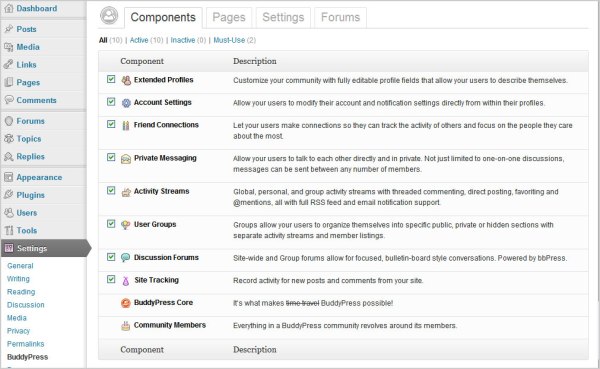
- Available Components
Each component has a unique purpose, and your community may not need each one.- Extended Profiles
Customize your community with fully editable profile fields that allow your users to describe themselves. - Account Settings
Allow your users to modify their account and notification settings directly from within their profiles. - Friend Connections
Let your users make connections so they can track the activity of others and focus on the people they care about the most. - Private Messaging
Allow your users to talk to each other directly and in private. Not just limited to one-on-one discussions, messages can be sent between any number of members. - Activity Streams
Global, personal, and group activity streams with threaded commenting, direct posting, favoriting and @mentions, all with full RSS feed and email notification support. - User Groups
Groups allow your users to organize themselves into specific public, private or hidden sections with separate activity streams and member listings. - Discussion Forums
Full-powered discussion forums built directly into groups allow for more conventional in-depth conversations. NOTE: This will require an extra (but easy) setup step. - Site Tracking
Make BuddyPress aware of new posts and new comments from your site.
N.B. “Network mode” is a feature of WordPress that needs to be manually enabled and configured first. Instructions for enabling this can be found on the WordPress codex WP Codex – Create A Network
- Extended Profiles
- Required Components
The following components are required by BuddyPress and cannot be turned off.- BuddyPress Core: It‘s what makes [time travel] BuddyPress possible!
- Community Members: Everything in a BuddyPress community revolves around its members.
Settings > BuddyPress > Pages Settings > BuddyPress > Pages

BuddyPress components are rendered as WordPress Pages in BuddyPress. You’ll recall that the above Pages were created and associated to respective BP components in Step 2 of the Installation Wizard.
- Directories
Associate a WordPress Page with each BuddyPress component directory.- Activity Streams
- Discussion Forums
- User Groups
- Members
- Registration
Associate WordPress Pages with the following BuddyPress Registration pages.- Register
- Activate
Settings > BuddyPress > Settings Settings > BuddyPress > Settings

- Disable BuddyPress to WordPress profile syncing? (default: No)
- Hide admin bar for logged out users? (default: No)
- Disable avatar uploads? Gravatars will still work (default: No)
- Disable user account deletion? (default: No)
- Disable activity stream commenting on blog and forum posts? (default: No)
- Restrict group creation to Site Admins? (default: No)
Settings > BuddyPress > Forums Settings > BuddyPress > Forums
Three choices are available: Group Forums only, Sitewide Forums only, or Group and Sitewide Forums. Proceed to the illustrated step-by-step guide to set up both forums.

Users > Profile Fields Users > Profile Fields
Your users will distinguish themselves through their profile page. You must give them profile fields that allow them to describe themselves in a way that is relevant to the theme of your social network.
Note: Any fields in the first group will appear on the signup page.


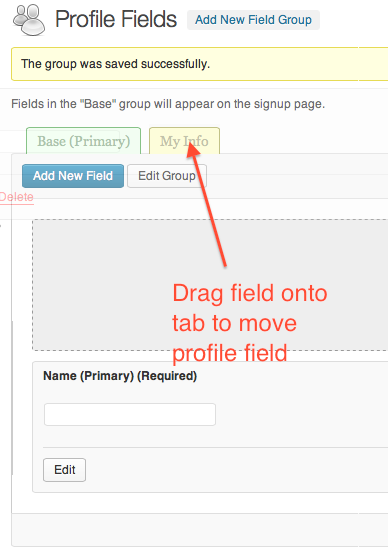
Move fields to different field groups by dragging onto tab
Activity Stream Admin Panel Activity Stream Admin Panel

